How Can We Help?
How to Submit a Transaction Through the Actum Portal

An ACH Debit or Credit can be submitted through the Actum Portal. However, for ACH Credits, sufficient funds must be in the account’s Credit Reserve. An instructional article on funding the Credit Reserve is available here.
Accessing the Create Transaction Option
1. Log in to the Actum Portal at https://merchant.actumprocessing.com. Refer to the Multi-Factor Authentication (MFA): How to Use via Actum Portal article for further login instructions.
2. Proceed to the left side menu, choose Features and Procedures and select Create Transaction.
3. Complete the Customer Info by entering the Customer Name and Phone Number. For merchants debiting a personal bank account, the Company Name field can be bypassed. However, for merchants debiting a business bank account, enter the business’ name in the Company Name and Customer Name fields.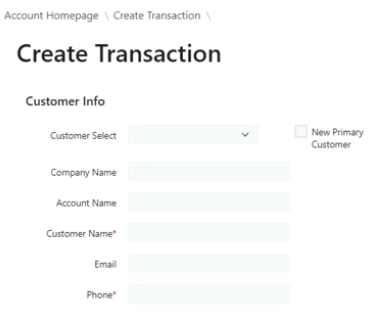
- • If the client will be a new, primary customer with a frequent transaction, such as a one-time or recurring debit, click the New Primary Customer radio box.

- • If the client will be a new, primary customer with a frequent transaction, such as a one-time or recurring debit, click the New Primary Customer radio box.
4. Enter the correct, valid Bank Account Number and Routing Number. If the bank account intended for the transaction is a Savings Account, click on the corresponding radio box.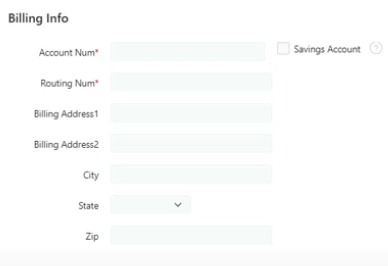
From here, follow these steps on how to create a one-time, same-day or recurring transaction via the Actum Portal.
Submitting a One-Time Debit Transaction
1. Choose the Transaction Type of Debit, enter the current date for the Billing Date and the intended one-time debit dollar amount in the Initial Amount field.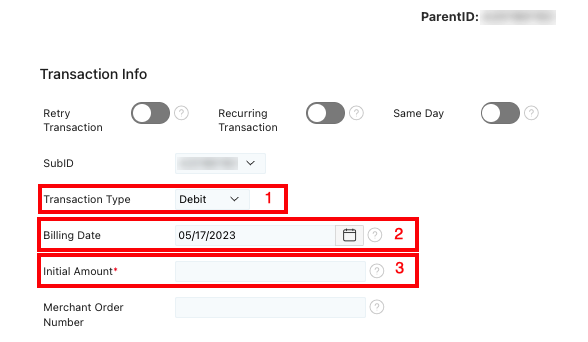
2. Click on Create Transaction to submit the one-time debit transaction.
![]()
Submitting a Same Day Debit Transaction
1. Choose the Same Day option, choose the Transaction Type of Debit, select the current date for Billing Date and type the Initial Amount and Recur Amount.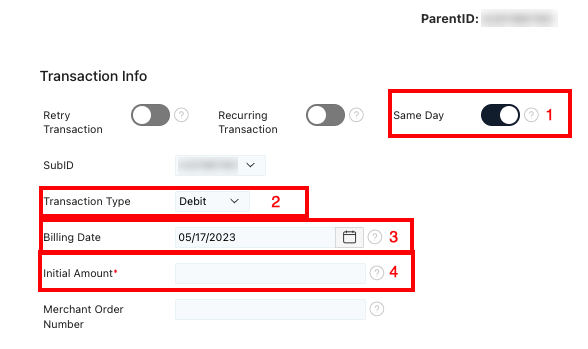
2. Lastly, click on Create Transaction to submit the Same Day Debit transaction.
![]()
Submitting a Recurring Debit Transaction
1. Click on the Recurring Transaction option, choose the Transaction Type of Debit, select the current date for Billing Date and enter the Initial Amount and Recur Amount.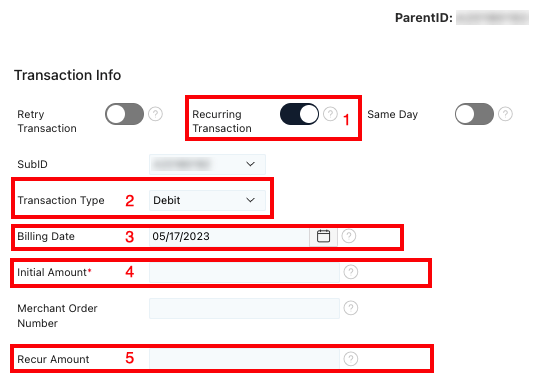
2. Select the Billing Cycle option and choose the applicable recurring transaction type other than One-Time/None.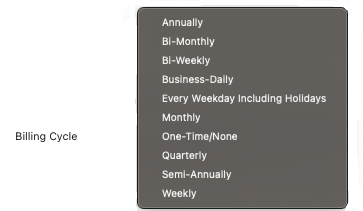
- • Annually: The transaction bills the client each year on the entered Billing Date.
- • Bi-Monthly: The transaction bills the client on the exact day of every other month (i.e., May 12, July 12, Sept. 12, etc.)
- • Bi-Weekly: The transaction bills the client every other week starting with the entered Billing Date (i.e., May 12, May 26, etc.).
- • Business-Daily: The transaction bills the client each business day except on holidays.
- • Every Weekday including Holidays: The transaction bills the client each weekday including holidays.
- • Monthly: The transaction bills the client each month on the exact day of the month of the Billing Date.
- • Quarterly: The transaction bills the client every quarter or once every four months of the Billing Date.
- • Semi-Annually: The transaction bills the client once every six months of the Billing Date.
- • Weekly: The transaction bills the client each week of the Billing Date.
3. Click on Create Transaction to submit the recurring debit transaction.![]()
Credit Transactions
For merchants who submit Credit transactions to send funds to a client versus debiting the client’s bank account, here are instructions on how to proceed with common scenarios for Credits.
Submitting a One-Time Credit Transaction
1. First, choose the Transaction Type of Credit, enter the current date for the Billing Date and the intended one-time credit dollar amount in the Initial Amount field.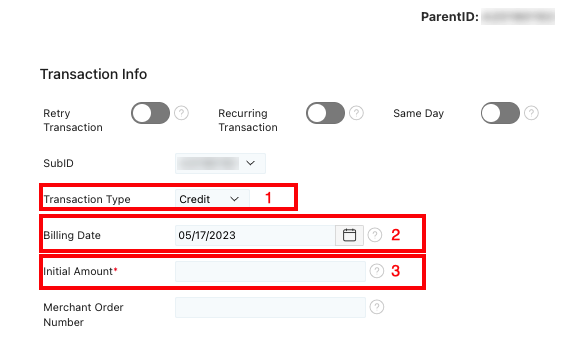
2. Then, click on Create Transaction to submit the one-time credit transaction.
![]()
Submitting a Same Day Credit Transaction
1. First, click on the Same Day option, choose the Transaction Type of Credit, select the current date for Billing Date and type the Initial Amount and Recur Amount.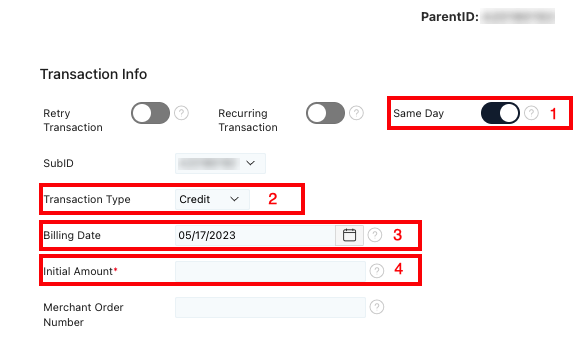
2. Lastly, click on Create Transaction to submit the Same Day Credit transaction.
![]()
Submitting a Recurring Credit Transaction
1. Click on the Recurring Transaction option, choose the Transaction Type of Credit, select the current date for Billing Date and enter the Initial Amount and Recur Amount.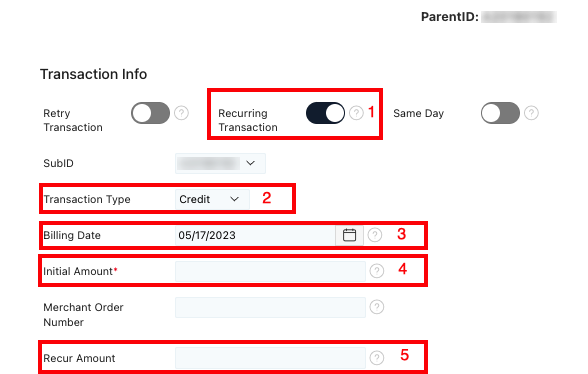
2. Select the Billing Cycle option and choose the applicable recurring transaction type other than One-Time/None.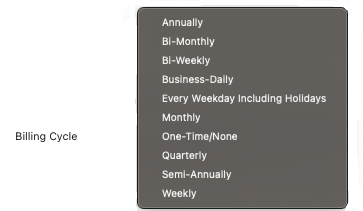
- • Annually: The transaction bills the client each year on the entered Billing Date.
- • Bi-Monthly: The transaction bills the client on the exact day of every other month (i.e., May 12, July 12, Sept. 12, etc.)
- • Bi-Weekly: The transaction bills the client every other week starting with the entered Billing Date (i.e., May 12, May 26, etc.).
- • Business-Daily: The transaction bills the client each business day except on holidays.
- • Every Weekday including Holidays: The transaction bills the client each weekday including holidays.
- • Monthly: The transaction bills the client each month on the exact day of the month of the Billing Date.
- • Quarterly: The transaction bills the client every quarter or once every four months of the Billing Date.
- • Semi-Annually: The transaction bills the client once every six months of the Billing Date.
- • Weekly: The transaction bills the client each week of the Billing Date.
3. Lastly, click on Create Transaction to submit the Recurring Credit transaction.
![]()
Notables
- • All fields with a red asterisk (*) must be provided.
• Determine and select whether the bank account that is entered is a checking or savings account. However, if you choose the incorrect bank account type, the transaction will fail.
• If a recurring transaction is being created, do not complete the Recurring Amount. This field applies when the client is assessed different fees for the initial vs recurring amount.
• The Maximum Number of Billings is helpful if you know how many times you are going to debit your customer. For this reason, if the merchant’s client will be debited 100 times, enter “100” in that field.
• When submitting a standard debit transaction, the actual debit does not appear on the client (receiver)’s bank account until the following business day. However, when submitting a same day debit transaction, the debit appears on the client (receiver)’s bank account by 6 p.m. ET.
• You may put a value in the “Number of Days Until Recur” if you put a value in “Recurring Amount” or if you intend for the date of the recurring debit to be different from the date of the initial billing, regardless if the initial and recurring dollar amounts will be the same or different. For example, if you wish to submit the initial debit today, but want recurring debits to occur on a different date, indicate the number of days between the initial debit and the intended recurring debit date. Otherwise, leave “Recurring Amount” blank unless the recurring amount will be different from the “Initial Amount.”
• If you need to create a new transaction for an existing client with new or different bank information from an existing order, you must create a new transaction altogether. If “Create a New Transaction” is chosen to create a new transaction off an existing order, providing new bank information in the new order will cause the Actum Portal to update the bank information on the existing order.
• If a Debit transaction declined, it is likely that the a processing limit has been reached. Refer to the home page for the business to review the Debit and Credit processing limits.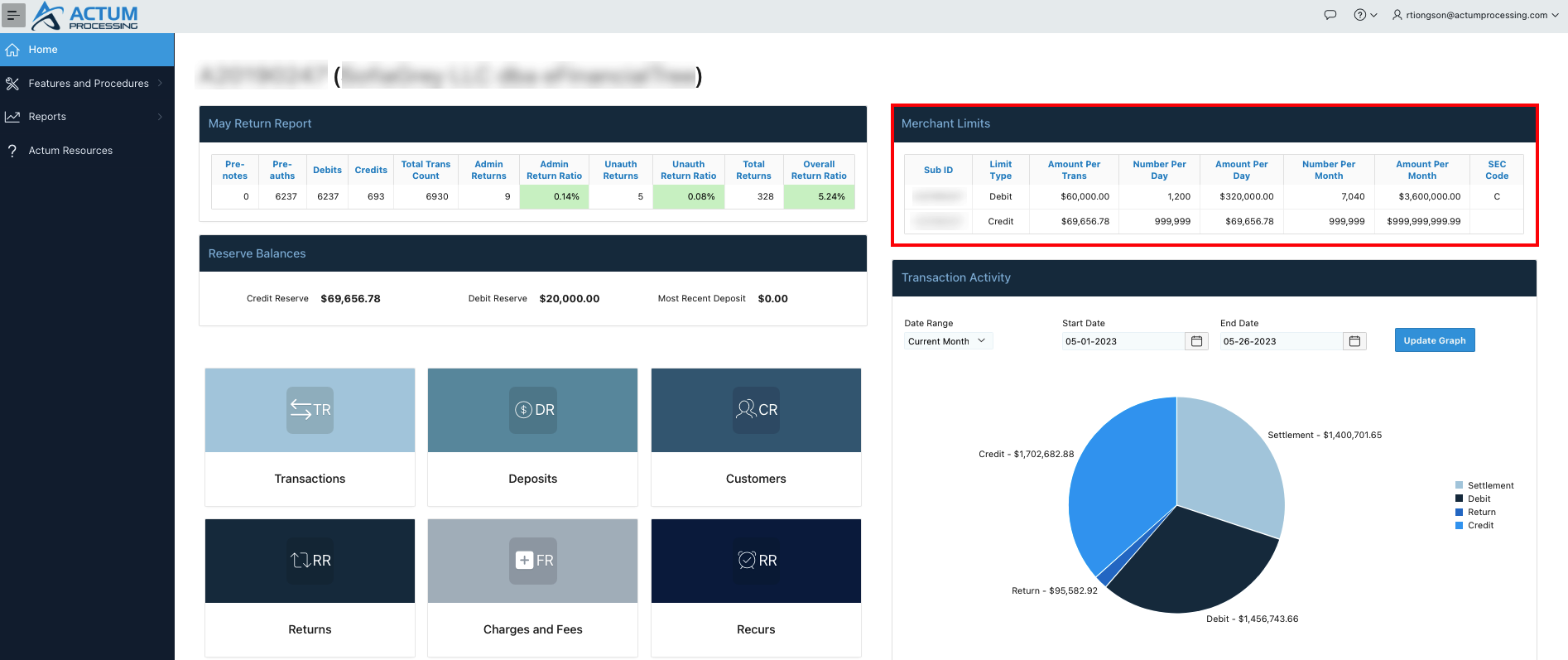
• If a Credit transaction has declined, it is likely due to an insufficient balance in the Credit Reserve. Reference our entry, Credit Reserve: How to Replenish via Wire, ACH or Reverse Wire, for further context.
• Additionally, submitting a Credit transaction is not the same as issuing a refund. For instructions on submitting a refund, please refer to this article. If a merchant requests for a partial refund to be issued to their client, please contact our Support team at (512) 402-0082 for further assistance.
Federal Holidays, Future Initial Billing and Foreign Bank Accounts
- • The Date of Future Initial Billing, an upcoming feature for the Actum Portal, solely applies for ACH Debits and if debits occur on a different date in the future. For example, create the transaction today and set the debit for the future beyond the present.
• The Date of Future Initial Billing serves as the submission date to Actum. Once the transaction gets submitted to Actum, the client’s bank account gets debited on the following business date. Also, if a recurring transaction is on business-daily, do not add an extra transaction whenever a holiday occurs on a weekday.
• Actum merchants can debit checking and savings accounts based in the U.S., Canada, and Puerto Rico.