How Can We Help?
Recurring Transaction: How to Edit via Actum Portal

One of the newest features with the Actum Portal is the ability to edit a recurring transaction. Follow these instructions to make changes with a recurring order.
1. Log in to the Actum Portal at https://merchant.actumprocessing.com. Refer to the Multi-Factor Authentication (MFA): How to Use via Actum Portal article for further login instructions.
2. Select the Transactions option from the primary Actum Portal page.

3. Select a Date Range and/or a Start Date and End Date and click on Update Report.

4. Enter the Order No. and click on Go or press Enter to proceed.

5. Click on the History ID to prompt the Transaction Features window.

6. Select Edit Order.

7. Edit any of the fields (Billing Amount, Status, Next Recur Billing, Billing Cycle and/or Max Billings) and click on Update Recurring Order.
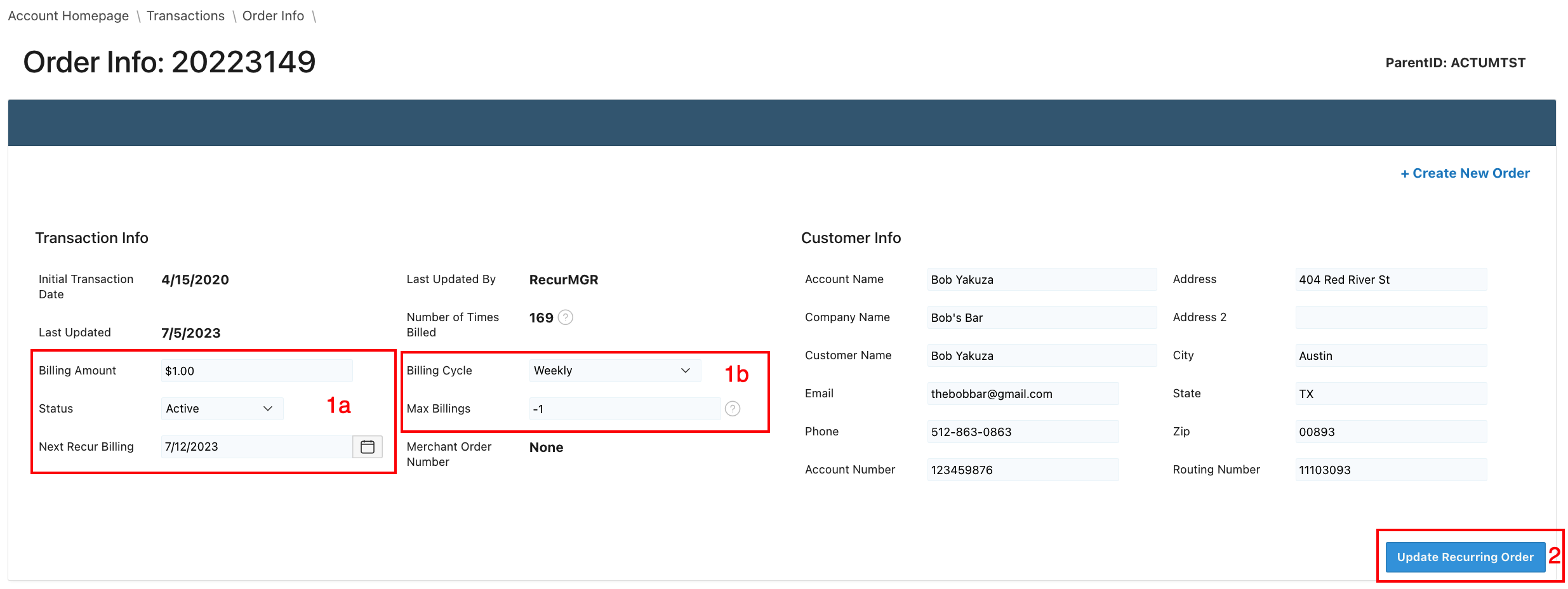
Pay close attention to the options available for editing recurring orders.
Tips
• A new order can be created with information from an existing recurring order by clicking on Create New Order as seen in the screenshot below Step 7.
• Similarly, the Order History for a recurring order can be viewed once the order in question for editing is chosen.
• If the recurring order was created with a future initial billing date, make sure to look at the initial billing date before changing the Next Recur Billing date to avoid a double billing.
Additional Resource
For more information, please review our interactive Scribe entry.
Editing/Updating Order with Future Initial Billing Date
1. Log in to the Actum Portal at https://merchant.actumprocessing.com. Refer to the Multi-Factor Authentication (MFA): How to Use via Actum Portal article for further login instructions.
2. Select the Transactions option from the primary Actum Portal page.

3. Select a Date Range and/or a Start Date and End Date and click on Update Report.

4. Click on the report dropdown menu in the Transactions subsection.

5. Choose Scheduled Transactions.

5. After finding the transaction in question, click on the History ID.
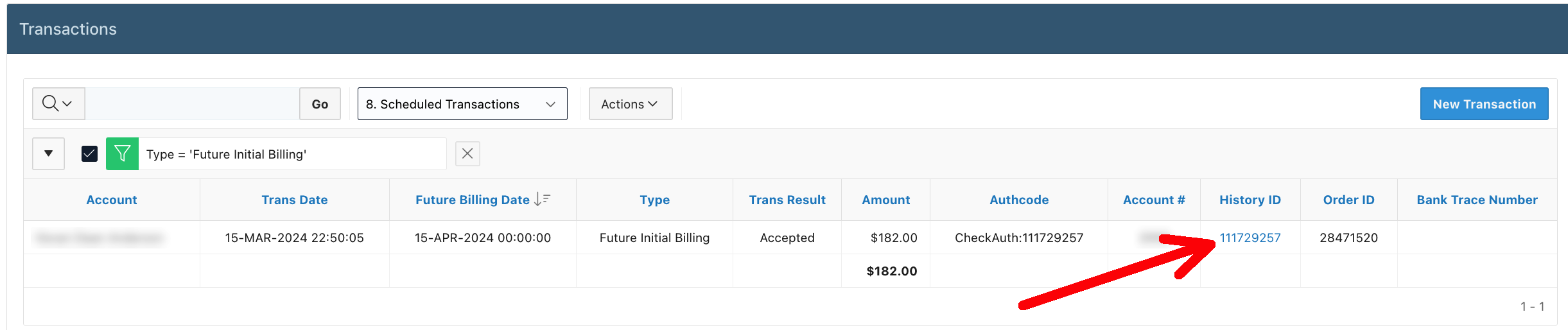
6. Edit the Amount, Account Number, Routing Number, and/or Future Billing Date.

7. Click Update to finalize any change(s) to the recurring order.

Additional Resource
For more information on how to edit a recurring order with a future initial billing date, please review our interactive Scribe entry.