How Can We Help?
User Management: Creating and Managing Users via Actum Portal

One of the most in-depth tools at a user’s disposal is User Management with the Actum Portal. A merchant can create and manage users with accessing information and data pertaining to their business’ Actum Processing account.
This article reviews how to properly proceed with User Management, re-sending the invitation link to the portal, how to create a new user or maintain a user provided this comes from an existing Actum Portal account.
Accessing User Management Page
1. Log in to the Actum Portal at https://merchant.actumprocessing.com. Refer to the Multi-Factor Authentication (MFA): How to Use via Actum Portal article for further login instructions.
2. Proceed to the top right side of the screen, click on the Username and choose Manage Users.
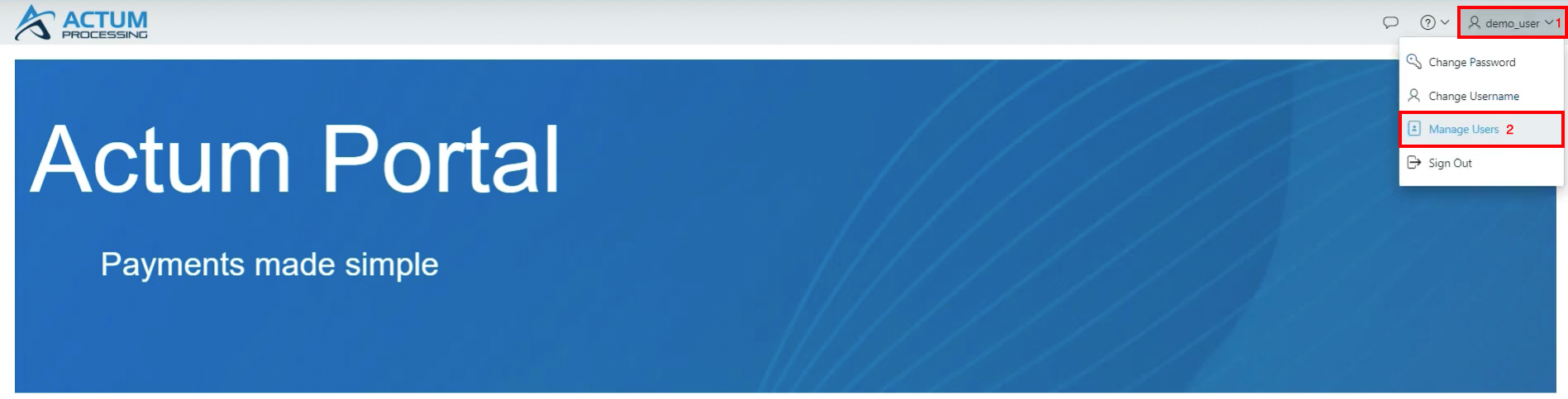
Creating a New User
1. Enter the Contact Name, Contact Email address and enter the Contact Email address in the Verify Email field.
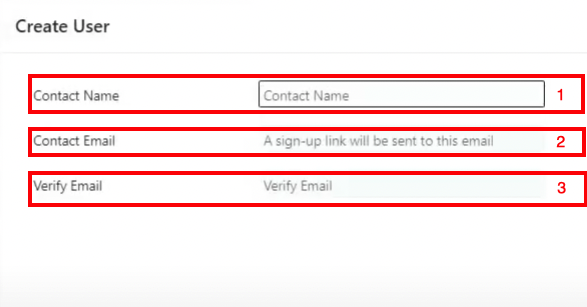
2. Set the duration of the Invite Expires link, choose if the new user can view newly created ParentIDs, adjust if the user logs in with Multi-Factor Authentication (MFA) or not and designate if the User will be an Administrator. If a new user is set as an Admin User, MFA is required.
An Admin User can create child users and alter the permissions of a child user, or a child whose settings are configured by the Admin User. Additionally, if new ParentIDs are created for the business, keep the Enable user to view newly created ParentID’s dropdown set to Yes.
3. Click on Submit to create the new user.![]()
Managing User’s Privileges/Settings
1. Scroll through and choose the access that the new user may have with the Actum Portal. Hover over the question mark icons for clarification on each option and its applicable setting. There are four Default Privileges to choose from for ease of access and convenience. 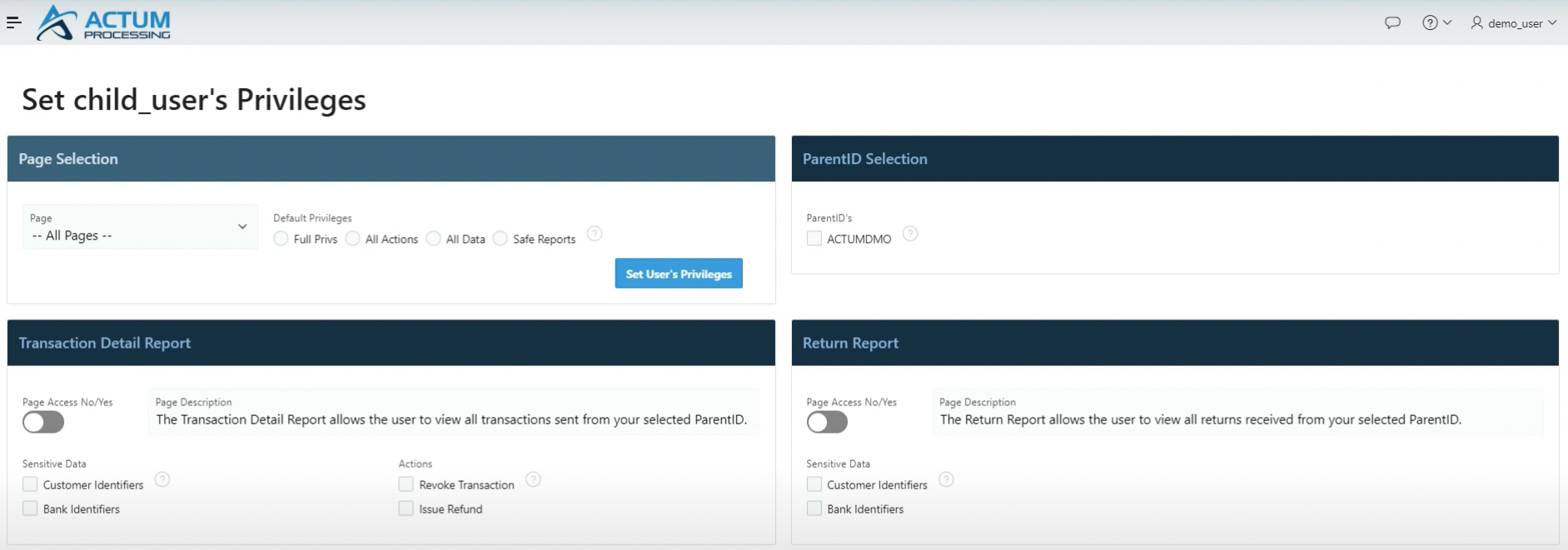
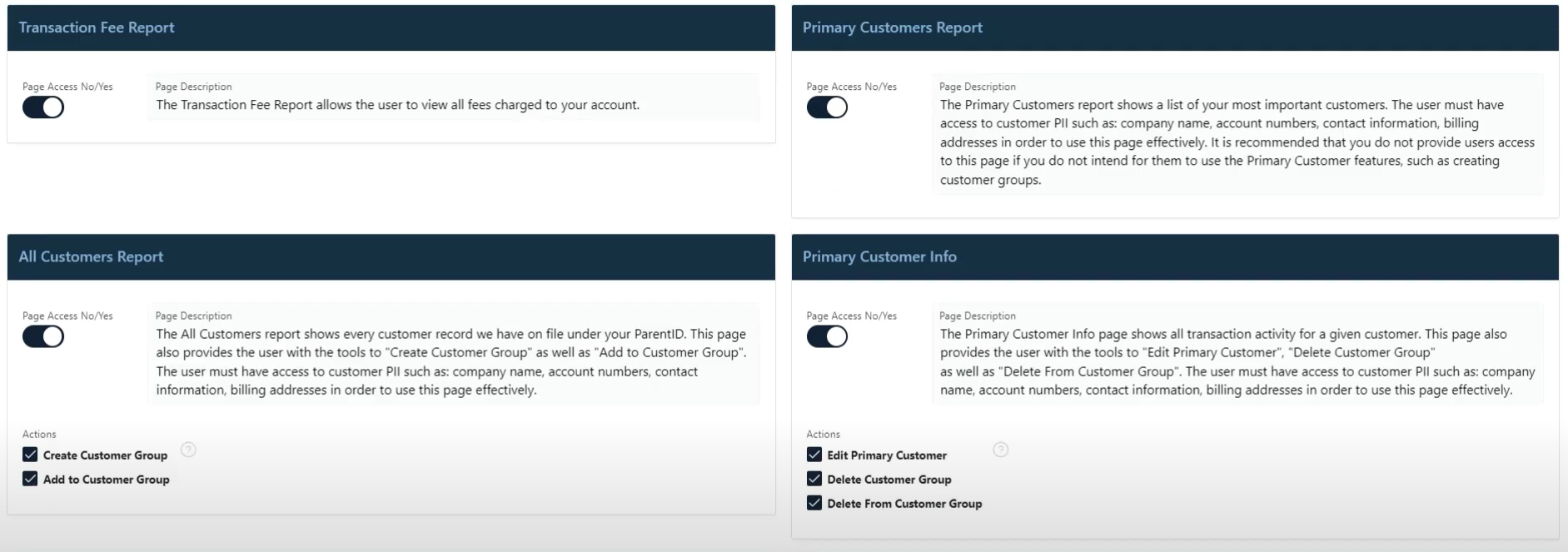
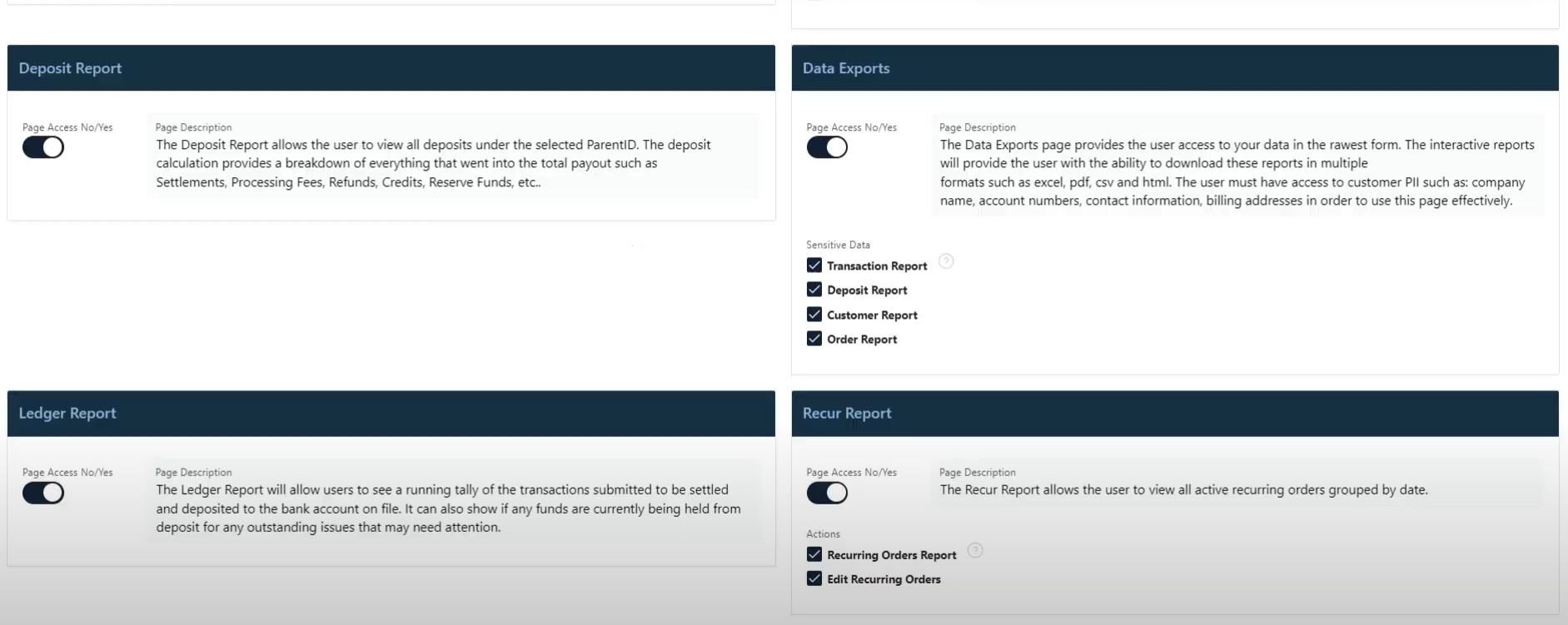
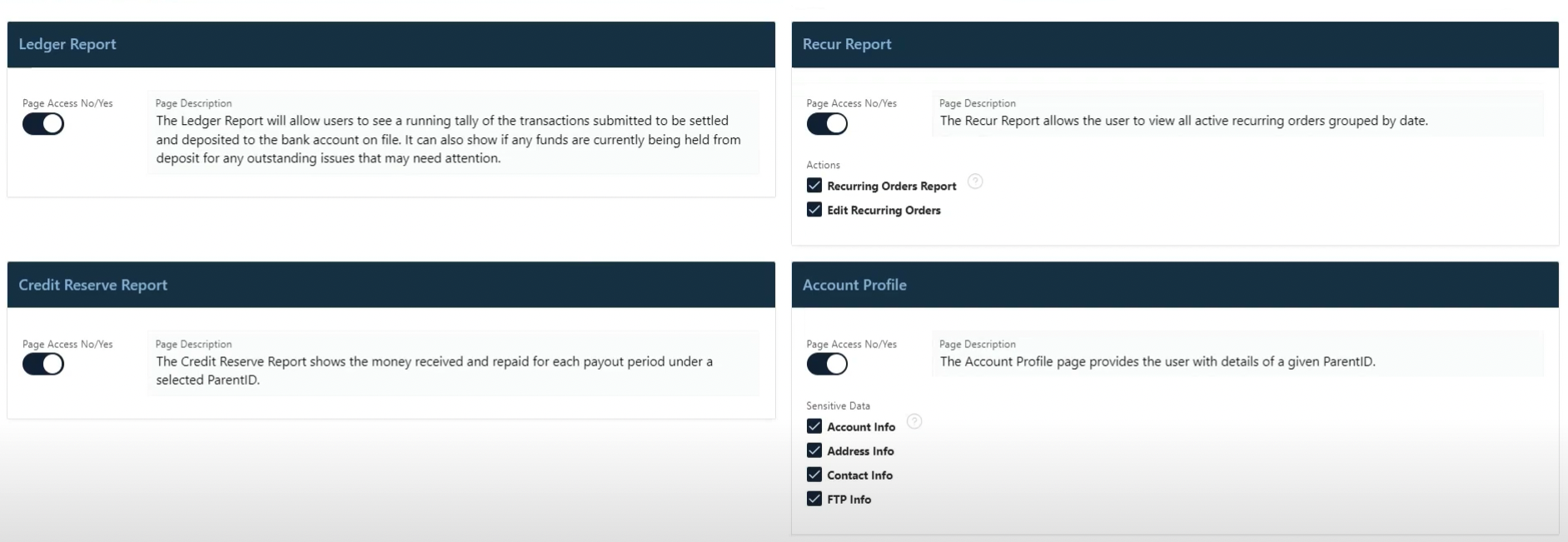
2. Click on Set User’s Privileges to complete the settings for the new user.
![]()
Resend Sign Up Email
1. Head to the top right side of the screen, click on the Username and choose Manage Users.
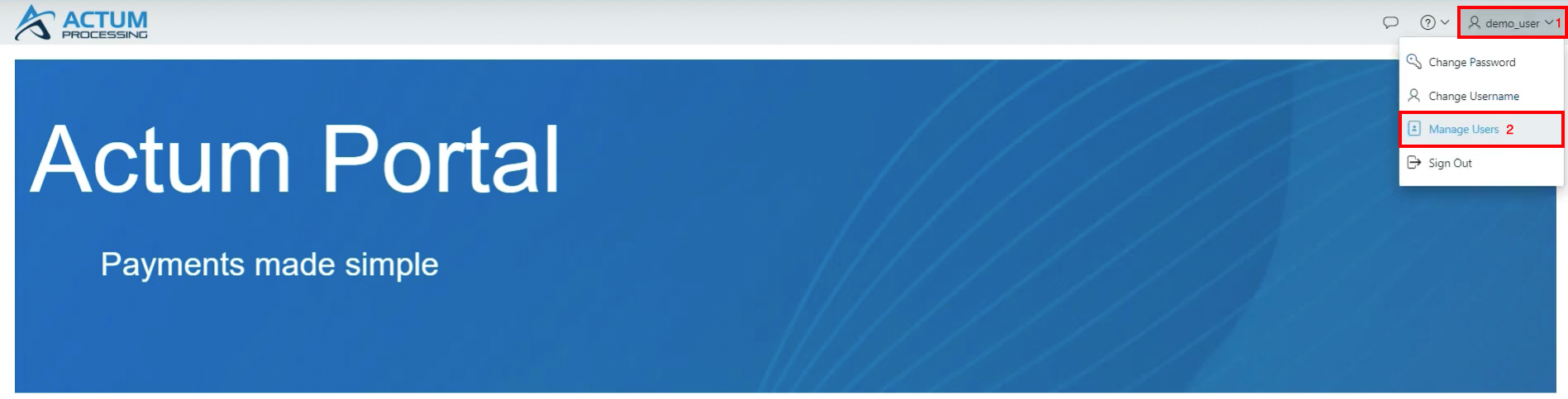
2. Click on the Contact Email address of the user in question.

3. Verify and confirm the new user’s email address in the Contact Email field. Click on the Re-send Sign Up Email button.
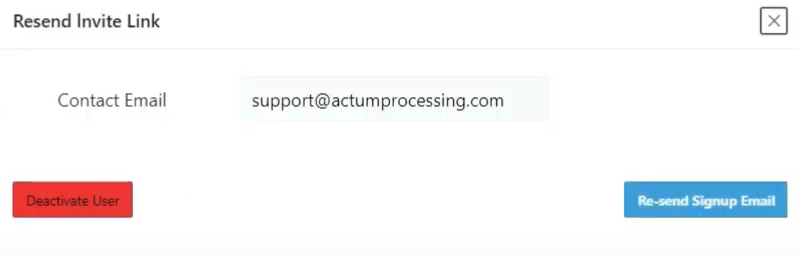
Editing User’s Settings
1. Head to the top right side of the screen, click on the Username and choose Manage Users.
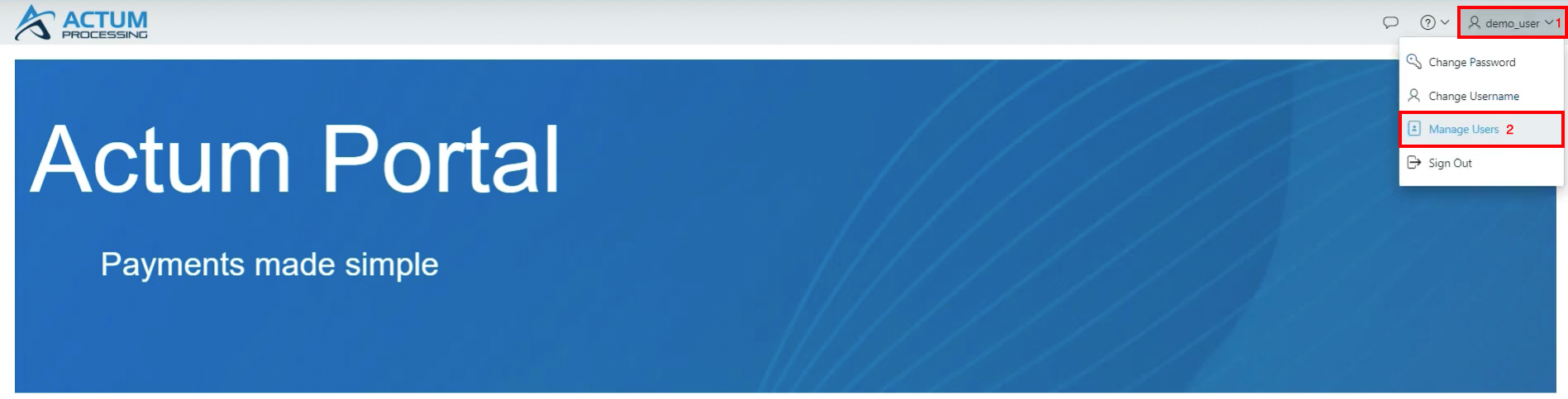
2. Click on the Username.
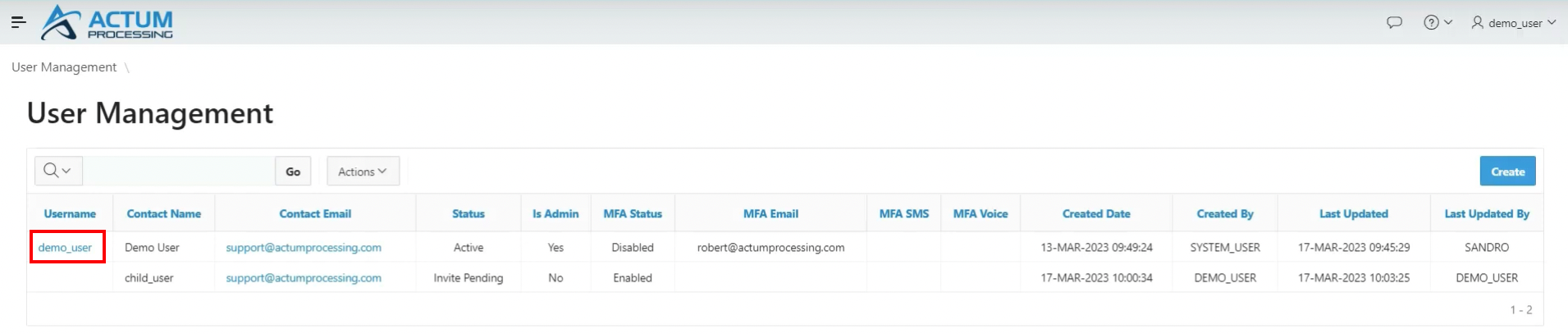
3. Verify and confirm the user’s details (i.e., Contact Name, Contact Email and/or Username) along with settings such as Enable MFA and Enable Admin Privileges. Select Apply Changes.
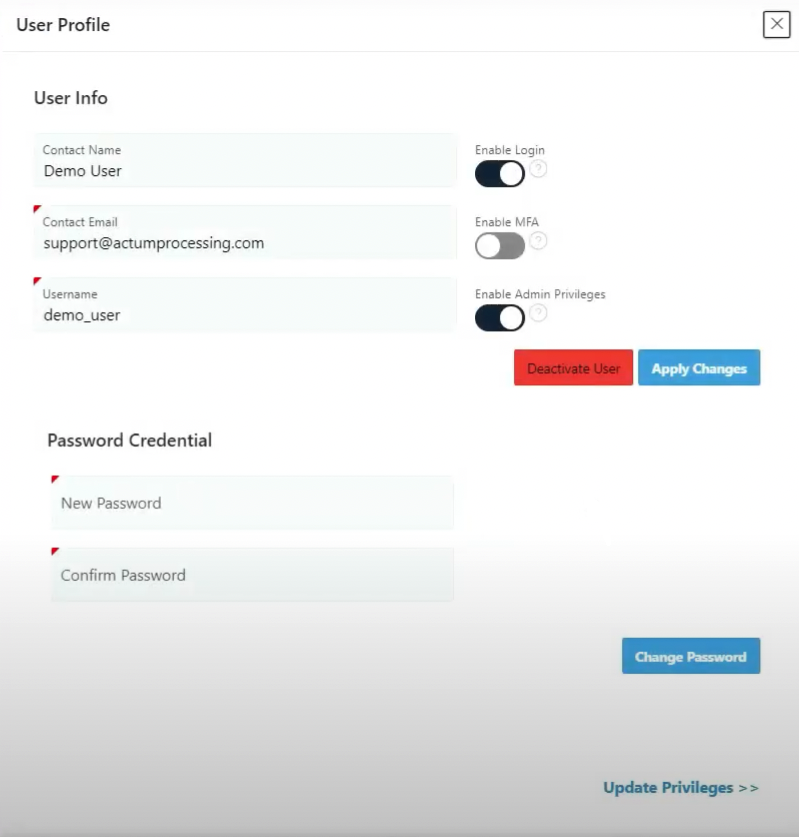
Tip
• For more information about Multi-Factor Authentication (MFA), please refer to the entry, Multi-Factor Authentication (MFA): How to Use via Actum Portal.